Anviz Biometric Setup
Anviz FacePass 7 (Including IRT version) Setup and connecting to ZOOPHR

1 - Connect your FacePass 7 device to your network using LAN or WiFi. Click here to download device setup information
2 - Once connected to the network you will need to login to the device inbuilt webserver using the device IP from a browser i.e. Chrome.
3 - Login to the webserver using http://[device-IP-address]/index.html example http//192.168.1.100/index.html with the default webserver username "admin" and password "12345"
Please note that the device onscreen username is different and admin username is zero "0" and password remains the same
4 - Click Network
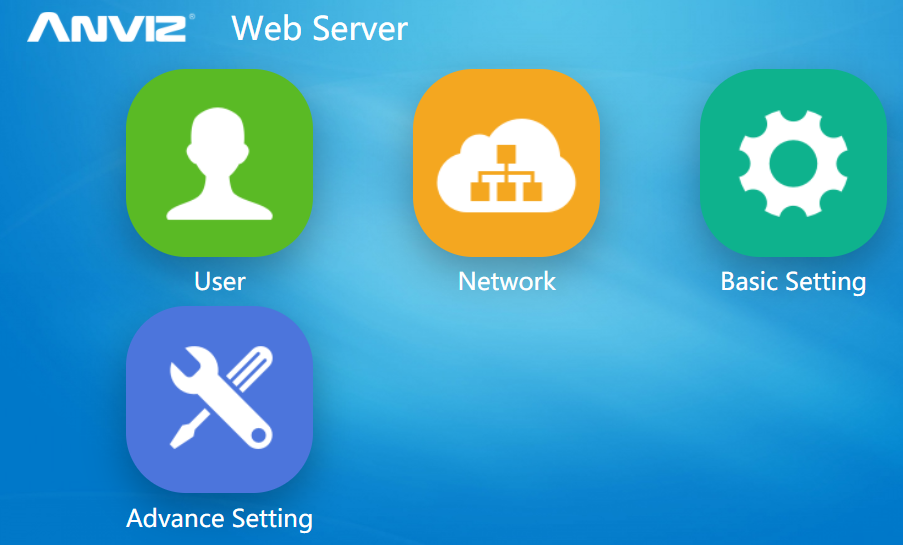
5 - Click Cloud and enter the credentials found in ZOOPHR Settings found in the Biometrics tab.
6 - Once the device is connected successfully it will display in the Biometrics list as the example shown.
Click here to download the latest firmware update zip (save it to a USB drive and update direct on the device)